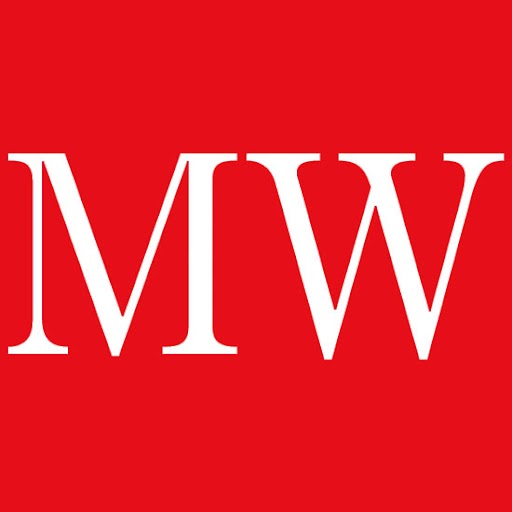Make sure you never miss your email newsletters
To make sure you don't miss any editions of our newsletters, we recommend that you put the sender's address in your email address book, or place it in your 'safe list' of email addresses you are happy to receive mail from (if you can do this). This will ensure that the emails won't be mistakenly sent to your 'Junk' folder.
Of course, every email system is different. Below are instructions for some of the more popular ones. If yours isn't here, please contact your ISP's customer service team for their instructions. (Forward the answer to us, and we might add it!)
Choose your email client:
MoneyWeek
Subscribe to MoneyWeek today and get your first six magazine issues absolutely FREE

Sign up to Money Morning
Don't miss the latest investment and personal finances news, market analysis, plus money-saving tips with our free twice-daily newsletter
Don't miss the latest investment and personal finances news, market analysis, plus money-saving tips with our free twice-daily newsletter
AOL, Yahoo, Outlook.com (formerly Hotmail), Microsoft Outlook, Gmail, Earthlink, MSN, Others.
AOL
Open your latest email newsletter. Click the 'Add Address' button (over on the right) to add your newsletter to your 'People I Know' list. Alternatively, you can just send an email to the newsletter 'From' address, and that will add us to your 'People I Know' list automatically. Open your latest newsletter email. Copy the address of the newsletter that you wish to add to your 'safe list'. Click the 'Reply' button (it's in the top right corner). A new email window opens with an addressalready in the 'Send To' box. Replace the address in the 'Send To' box with the one that you've just copied. Click 'Send Now' (it's in the top right corner).
Even if the email you send doesn't get through to us (for whatever reason), the act of sending it does the job of putting your newsletter into your 'People I Know' list - and that's what counts.
If you're using an earlier version of AOL, you'll need to set your 'Mail Controls' instead. Here's how:
Go to 'Keyword Mail Controls'. Select the screen name we're sending your newsletter to. Click 'Customize Mail Controls For This Screen Name'.
For AOL version 8.0: Select 'Allow Email From all AOL Members, Email Addresses and Domains'.
Click 'Next' until the 'Save' button shows up at the bottom. Click 'Save'.
For AOL version 7.0: In the section for 'Exclusion and Inclusion Parameters', include these domains: electricmessage.co.uk
Yahoo
Here's how:
Open your Yahoo mailbox. Click 'Mail Options'. Click 'Filters'. Next, click 'Add Filter'. In the top row, labelled 'From Header:', make sure 'Contains 'is selected in the pull-down menu. Click in the text box next to that pull-down menu, then enter the address of the newsletter that you wish to add to your 'safe list'.. At the bottom, where it says 'Move The Message To', select 'Inbox' from the pull-down menu. Click the 'Add Filter' button again.
Outlook.com (formerly Hotmail)
Microsoft Outlook
Find the address of the newsletter that you wish to add to your 'safe list' and add it to 'Personal Contacts' in your Outlook address book.
Gmail
Open your latest newsletter email.- If you are using tabs it will be in your Promotions' or Updates' tab. Copy the address of the newsletter that you wish to add to your 'safe list'.- Select the 'create a filter' link, which is up to the right of your search box.- Fill in the 'to' line with the address of the newsletter that you want to whitelist.- Click 'next'. This brings you to the next and final screen for creating a filter. Make sure 'Never send it to Spam' is checked. Check Categorize as' and choose Personal'. Click 'Create Filter'.
Earthlink
Open your latest newsletter email. Copy the address of the newsletter that you wish to add to your 'safe list'. Click on 'Address Book' (it's over on the left, below your folders). When your address book opens, click the 'Add' button. On the 'Add Contact' screen, find the 'Internet Information' box. Enter the address you copied of the newsletter that you wish to add to your 'safe list' into the top email box. Click 'Save'.
MSN
Open your latest newsletter email. Copy the address of the newsletter that you wish to add to your 'safe list'. Click on Settings: 'Email | Junk Email' (it's at the bottom left of the screen, just above 'Calendar'). On the 'Email Settings' screen, click 'Junk Email Guard'. Select 'Safe List'. In the space provided under 'Add People to the Safe List', enter the address you copied of the newsletter that you wish to add to your 'safe list'. Click 'Add'.
For older versions of MSN , you add our sending address to your safe list like this:
Open your latest newsletter email. Copy the address of the newsletter that you wish to add to your 'safe list'. Click on 'Email Settings' (it's at the bottom left of the screen, just above 'Calendar'). On the 'Email Settings' screen, click 'Junk Mail'. Select 'Safe List'. Click 'Add an Item to This List'. When the 'Add To Safe List' box appears, enter the address you copied of the newsletter that you wish to add to your 'safe list' into the space provided. Click 'Add'.
Other emails
Contact the customer service people or the postmaster at the company that provides your email or Internet connection (your ISP). Explain to them that your newsletter is email that you asked for and value. Ask them if they can white-list your newsletter. (Unfortunately, some email systems don't allow white-listing.) If they do white-list, they'll probably ask you for some information about us. Here's what to tell them:
Sending address: If they ask for our address, give them the address of the newsletter that you wish to add to your 'safe list'. Domain: If they need to know the domain we're mailing from, tell them both of these: electricmessage.co.uk, youremessage.co.uk IP address: If they ask for our sending IP address, tell them this one: 208.250.48.98
Thank you for white-listing us.
Get the latest financial news, insights and expert analysis from our award-winning MoneyWeek team, to help you understand what really matters when it comes to your finances.
MoneyWeek is written by a team of experienced and award-winning journalists, plus expert columnists. As well as daily digital news and features, MoneyWeek also publishes a weekly magazine, covering investing and personal finance. From share tips, pensions, gold to practical investment tips - we provide a round-up to help you make money and keep it.
-
 Household savings ratio drops – are you setting enough aside for 2026?
Household savings ratio drops – are you setting enough aside for 2026?High inflation has pushed the savings ratio down again and the figure could dip further next year
-
 US stocks: opt for resilience, growth and value
US stocks: opt for resilience, growth and valueOpinion Julian Wheeler, partner and US equity specialist, Shard Capital, highlights three US stocks where he would put his money
-
 Is the AI boom a bubble – and will it burst?
Is the AI boom a bubble – and will it burst?Massive spending on AI infrastructure is starting to spook investors, but experts say the bubble doesn’t look like bursting yet
-
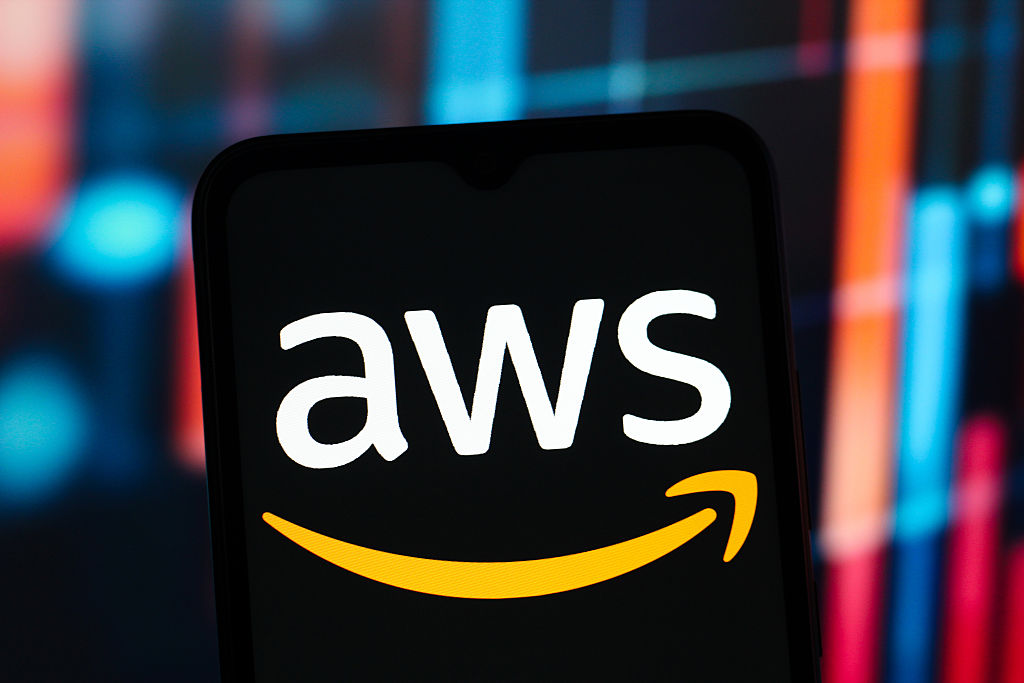 Amazon stock falls as AWS results underwhelm
Amazon stock falls as AWS results underwhelmApple stock rose after earnings on a return to growth in China; Amazon's share price fell despite an earnings beat
-
 Nvidia dethrones Microsoft to become world’s most valuable company - should you invest?
Nvidia dethrones Microsoft to become world’s most valuable company - should you invest?The chipmaker’s share price continues to soar, leaving all in its wake. What is behind Nvidia’s rise?
-
 Magnificent Seven results: Amazon shares gain 13% overnight
Magnificent Seven results: Amazon shares gain 13% overnightAI hype has propelled the Magnificent Seven stocks to the pinnacle of the stock market. Amazon shares soared in after-hours trading after its cloud arm AWS posted its strongest quarterly growth since 2022.
-
 3 ways to play the artificial intelligence boom
3 ways to play the artificial intelligence boomArtificial intelligence will play a huge role in many sectors. Look for a wider range of ways to profit.
-
 What is Steve Ballmer's net worth?
What is Steve Ballmer's net worth?Steve Ballmer was Microsoft’s CEO from 2000 to 2014, and his huge net worth comes from his position at the top of the tech company
-
 Tap into the key long-term growth trends with these resilient performers
Tap into the key long-term growth trends with these resilient performersA professional investor tells us where he’d put his money. This week: Zehrid Osmani, portfolio manager, Martin Currie Global Portfolio Trust, picks three favourites.
-
 As the US earning season kicks off, we look at how you can save on US trading fees
As the US earning season kicks off, we look at how you can save on US trading feesTips One investment platform is marking the US earnings season with a three-day trading offer on US shares. Here we explain how it works